Production Blog
It's great that you're using multiple tools for editing your music video! CapCut is a popular video editing app that allows users to create and edit videos easily. It's known for its user-friendly interface and a variety of features suitable for both beginners and more experienced editors. Since you mentioned you're using CapCut for putting together your clips, here are some general tips that might help you make the most out of the software. Make sure to organize your clips beforehand. CapCut typically allows you to import videos and images from your device. CapCut uses a timeline format, allowing you to arrange and edit clips in a linear fashion. Familiarize yourself with the timeline features, such as cutting, trimming, and arranging clips. CapCut often provides a variety of transition effects. Experiment with different transitions to add a professional touch to your video and create smooth connections between clips. If you plan to include text or titles in your video, CapCut usually offers options for adding text overlays. Customize fonts, colors, and animations to enhance the visual appeal. Explore the filters and effects available in CapCut to add a specific mood or style to your video. Adjust brightness, contrast, and saturation to achieve the desired look. Pay attention to the audio aspects of your music video. CapCut typically allows you to adjust audio levels, add background music, or synchronize your video with the music track. When you're satisfied with your edits, explore the export options. Ensure you choose the appropriate settings for your intended platform or audience. Remember, the specifics may vary slightly depending on the version of CapCut you're using, so always refer to the app's documentation or help resources for more detailed information. That is all that is important about CapCut. See you in the next blog.
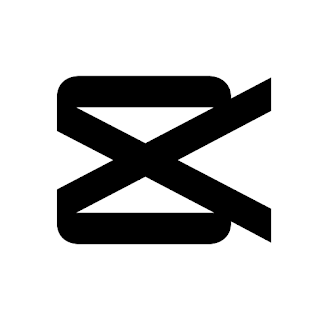


Comments
Post a Comment